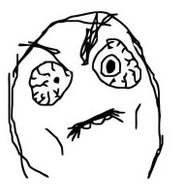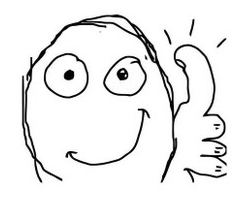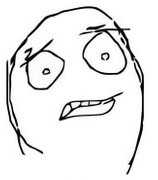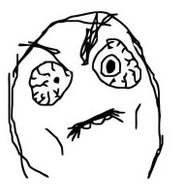Ask any Apple fan why they love their desktop/laptop/iWhatever and inevitably you’ll hear that Apple Devices Just Work. It’s true that, in Cupertino, hundreds of millions of dollars each year are poured into designing products that are as intuitive and simple as possible, without sacrificing quality. I’m not a member of the Cult of Jobs — I am very happy with my Android smartphone — but I would agree that Macintosh operating systems are easier to configure, use, and maintain, whether you are managing a single workstation at home, five in a small business, or hundreds in an educational environment. Sadly, this is changing.
For home users, the App Store is doing for desktop software what the iTunes store did for music: shortening the time it takes small-scale developers to make their products available to the masses, making physical media unnecessary, and providing immediate gratification to the consumer. Similar to the way mobile device app purchases work, all you need is an account with a credit card, and your new software is automatically and immediately downloaded and installed. Have multiple computers at home? Just attach each of the computers (up to five) to a single Apple account, purchase one license of your software, and install it (legally!) on all five computers. Awesome.
For large groups of users (i.e. those with more than 20 workstations), the App Store is not-quite-so-awesome. Business, non-profit, and education users aren’t allowed to take advantage of the “buy-once-install-five-times” rule; you have to purchase a single license for each and every workstation you want to have that software. This is a minor annoyance but not a change. To make the purchasing easier, Apple has an App Software Volume Licensing program, and educational institutions get a 50% discount on Apple software like OS X Lion, iLife, and Final Cut Pro X (although not on software from third-party developers). Importantly, you can still deploy App Store software purchased in bulk via mass-installation techniques. Set up one workstation exactly how you want it, clone that setup onto any number of other workstations, and you’re good to go. The catch? You have to purchase at least 20 licenses at a time. This usually isn’t a problem for the initial purchase — if you have 24 workstations, just buy 24 licenses and get them for the price of 12. Done. What happens later, though, when your lab expands and you need 6 more licenses? You’ll have to pay full price for those 6, which is a drag, but the real problem is you can’t use the Volume Licensing program at all unless you are making a purchase of at least 20 licenses, even if you have bought in bulk in the past.
So, how do you purchase more than 1 but fewer than 20 licenses in an educational, non-profit, or small business environment? This is where the nightmare really begins. Here’s the process:
- Acquire one email address for every workstation you have. Each AppleID can be used to purchase only a single license of the software, and each AppleID needs a unique email address. I would recommend creating one address for each workstation you have, even if you don’t plan on buying that many licenses right now. Get these from your institution if you can, or just set up a number of accounts using free providers like Gmail, Yahoo, or Hotmail. (Quick tip: Gmail will only allow you to create 10 accounts from a single IP in a short period of time. If you need to create more, just switch computers, or use a different connection method. Also, if Gmail thinks you’re a bot, it’ll want to send you a verification code via SMS or voice call. Have a phone handy.) To keep your sanity, you’ll probably want to set these email addresses up to forward to a single location, which of course means verifying that your forwarding address actually belongs to you, once per email address.
- Manually create AppleIDs using each of your new email addresses. If you have a departmental credit card that you can use to buy software and that you don’t mind entering into each and every account, just go to My AppleID and create the accounts. If you don’t have a departmental credit card, or don’t want to have it stored in a large number of accounts, the process is a little harder. Apple has done a good job of documenting the process of creating an AppleID without a credit card, so I won’t recreate those instructions here. Keep in mind that Apple will only allow you to create 3 AppleIDs from a single IP in a short period of time. If you need to create more, just switch computers, or use a different connection method.
- Associate the new AppleIDs with your workstations. Log into your administrator account on the workstation (whichever one you use to install software), go to the Applications folder, open the App Store, and log in with one of the new AppleIDs. I’d recommend keeping track of which AppleID belongs to which workstation, just to make your life easier moving forward.
- Purchase, download, and install applications on each workstation. If you have a departmental credit card that you can use for this purpose, go ahead and use the App Store on each workstation to purchase, download, and install your app. If you don’t have a departmental credit card to associate with each of your accounts … well, everybody’s situation is going to be different. If you have an institutionally-based Apple Store, you can probably use a purchase order to buy iTunes Gift Cards, which you can then redeem in the App Store. If you don’t have an institutionally-based Apple Store, you may need to use a personal credit card to buy iTunes gift cards and then submit the receipts for reimbursement, or check with your Purchasing office and see if they can use an institutional credit card to buy iTunes gift cards on your department’s behalf. Either way, you’ll want to purchase separate gift cards for each workstation, for the exact cost of the software you plan to purchase, and you’ll need to sit down to purchase/download/install the software separately on each workstation.
For a company that prides itself on making usable, elegant products, this is a complete and total failure. It seems like Apple didn’t think, or just didn’t care, about how the App Store woud negatively impact the medium-sized organizations that use its products. And when we talk about disruptive technologies … this is NOT what we mean.
My institution has been particularly hard-hit by this for a number of reasons, including the fact that we have no departmental credit card, and no longer have a campus-based technology store, but that’s a whole nuther story. I’m interested in hearing from the rest of you: how is this impacting your department or campus? Do you have ideas or information about how lab managers can make this process easier? Have I missed something really obvious? Leave a note in the comments!